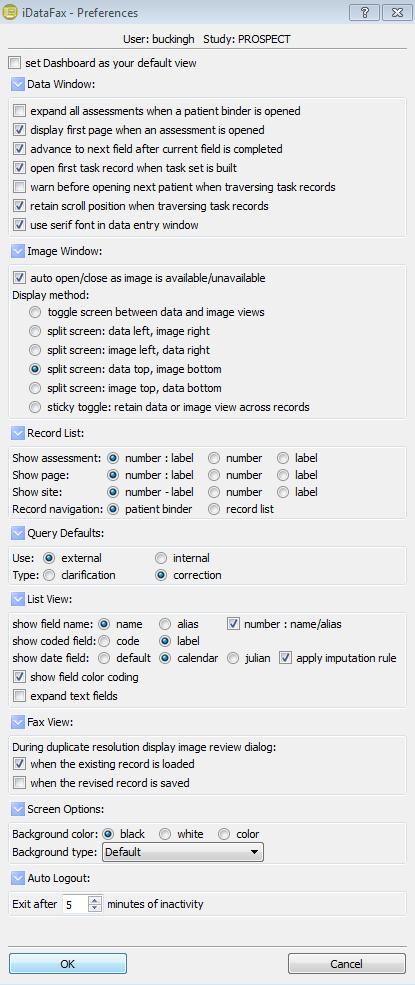Instructions
- Download the appropriate file and install using all default options. You should now have a new icon on your desktop labelled iDataFax.
- Run the iDataFax client and enter the following for Server: fhsdatafax.csu.mcmaster.ca
- Enter your username and password. Select Login.
- You will be required to reset your password the first time you log in.
- You will be shown a list of available studies. Choose one and select OK.
Documentation
Download
Current version (2016.0.1)
This is the latest version of the program and the only one that works with our server. If you already have an earlier version installed, we recommended you uninstall that before installing this latest version.
Be sure to select only the appropriate file for your computer.
Information Box Group
iDataFax
A tool for filling out case report forms (CRFs) electronically.
- Windows (XP Service Pack 3/7/8/10):
- Macintosh (OSX 10.10 and later):
DFSend
A tool for sending PDFs of paper CRFs and source documents directy into DataFax.
- Windows (XP Service Pack 3/7/8/10):
- Macintosh (OSX 10.10 and later):
Help & Useful Preferences
Useful Preferences
There are a number of useful preference settings that, unfortunately, are not turned on by default. To set these, go to the File menu and choose Preferences. You should get a window similar to the one in the image below (you may need to expand some sections to access all options). The checked options, or those that are indicated by a blue dot, are the ones that we recommend turning on. You can, of course, experiment with others.
Note
The preferences are both study specific and computer specific so, unfortunately, you will have to set them for each study you use and on each computer. You only have to do that once, though, as iDataFax will remember the settings for subsequent sessions.
Need Help?
Please contact your project coordinator with any questions about iDataFax.